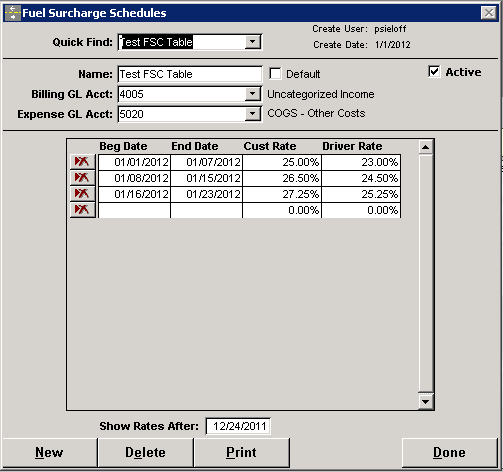Fuel Surcharge Setup
Fuel Surcharges are defined in "Schedules" that can be assigned to either a customer, or a driver pay type. There is no limit to the number of schedules you can create. FSC rates are defined for ranges of dates and can be changed weekly, monthly, etc..
Select Files => Fuel Surcharge
Click New or select an existing schedule from the Quick Find drop down.
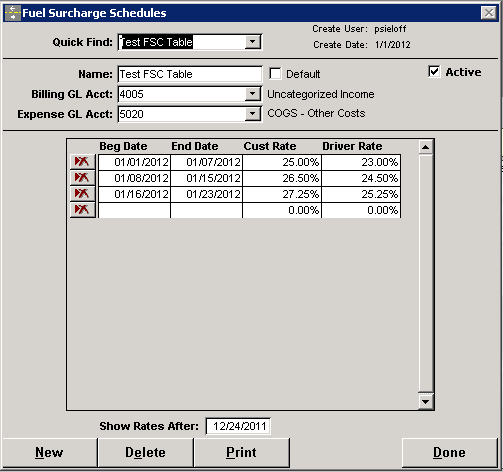
Name - Any unique name for the schedule
Default - Check this box to apply this FSC schedule to any customer that does not currently have a schedule assigned.
Active - Uncheck this to remove this schedule from the available list of schedules for customers and driver pay types.
Billing GL Acct - This is the sales revenue account to be credited for the FSC amount when the customer invoice is posted.
Expense GL Acct - This is the COGS or Expense account that will debited for the FSC amount when a driver settlement is posted to AP.
Beg Date / End Date - This is the effective date range for this FSC rate. NOTE: Be sure date ranges do not overlap! The system will take the first range it finds for a date.
Cust Rate - This is the percentage of FSC to be applied to each line on a customer invoice that has the "S" (surchargeable) checkbox checked. The total FSC is displayed at the bottom of the invoice.
Driver Rate - This is the percentage of FSC to be applied to each driver settlement line that meets the setup parameters below for driver FSC.
Show Rates After - This is just for display purposes to keep very old rates from displaying on the screen. You may change this to display older rates.
Customer Fuel Surcharge Setup
- Assign the FSC Schedule to the customer.
- Select Customers => Work with Customers => Sales/Invoicing tab.
- Drop down the FSC Schedule list to assign the schedule to the customer.
- In Operations => Service Quotation, check the "S" checkbox on each line item that will have the FSC applied
- In Billing => Invoicing, all of the "S" checkboxes are should be checked for lines that will have the FSC applied. The total invoice FSC will appear at the bottom with the corresponding rate from the FSC schedule (Cust Rate column) where the invoice date falls into a date range.
Driver Fuel Surcharge Setup
- Assign the FSC Schedule to the driver pay rate that pays FSC.
- Select Files => Pay Type Descriptions
- Select the Pay Fuel Surcharge option
- Pay FSC Before % - Pays the driver 100% of the total FSC charged to the customer.
- Pay FSC After % - Pays the driver their % of the total FSC charged to the customer.
- In Operations => Service Quotation, check the "S" checkbox on each line item that will have the FSC applied
- In Billing => Driver Settlements, all of the lines that will have FSC applied will be totaled and an additional pay line item will be created with the FSC pay. The FSC is calculated by using the same FSC Schedule as the customer for that job, then finding the Driver Rate column where the driver settlement date falls into a date range.