- Select Start > Settings > Conntrol Panel > Administrative Tools > Data Sources (ODBC).
- Select the System DSN tab.

- Select SQL Server (SQL Server 2000 database) or SQL Native Client (SQL Server 2005/2008 database).

- Click Finish.
- Enter your DSN Name, Description and Server name. NOTE: DO NOT use (local) for the Server name if it is an option!
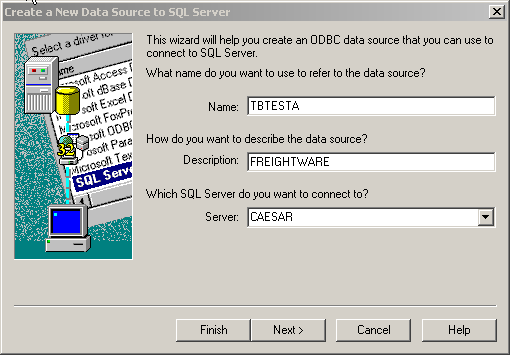
- Click Next.
- Take all the defaults on the next screen.

- Check the box next to Change the default database to and select the database. NOTE: For simplicity this should match the DSN Name you entered in Step 5.

- Click Next.
- Take all the defaults on the next screen.

- Click Finish.
- Click the Test Data Source button. You should get a successful message. If not, please contact your network administrator.

- You are now ready to have this connection used with Freight.Ware.