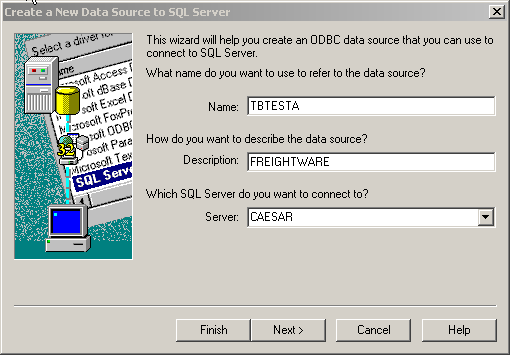|
Article ID: 40
Last updated: 30 Oct, 2019
This article was:
Report an issue
Article ID: 40
Last updated: 30 Oct, 2019
Revision: 3
Views: 111
Tags
|
Powered by KBPublisher (Knowledge base software)